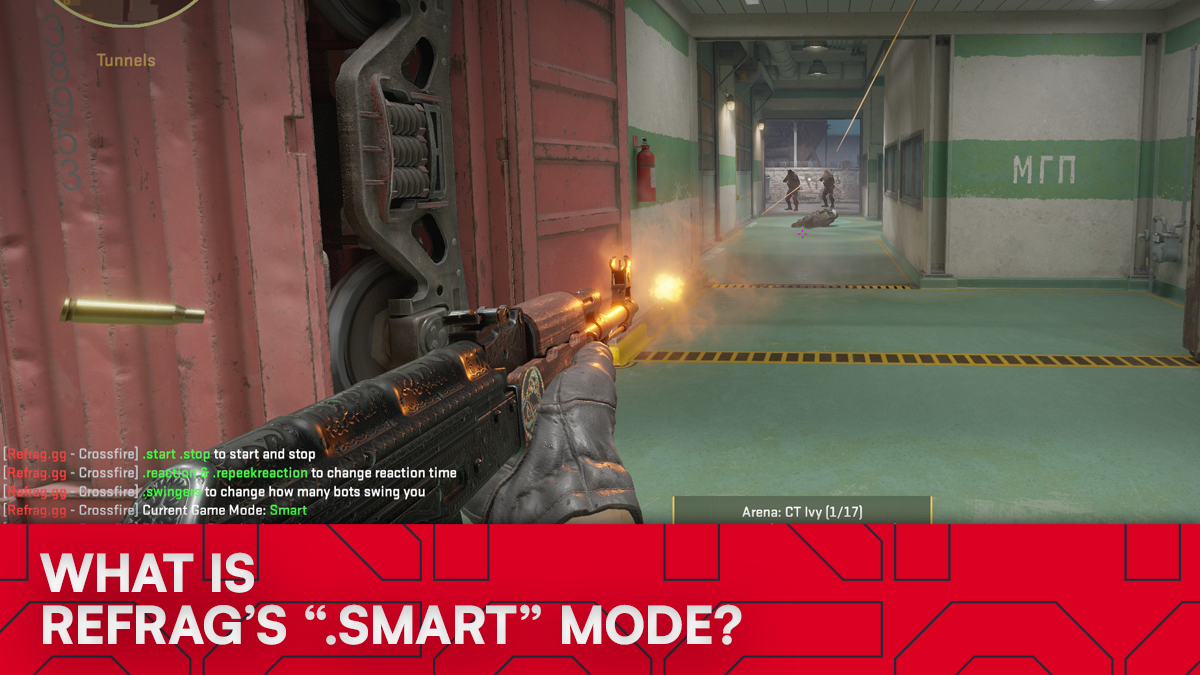6 must-change Windows settings for more FPS in Counter-Strike 2
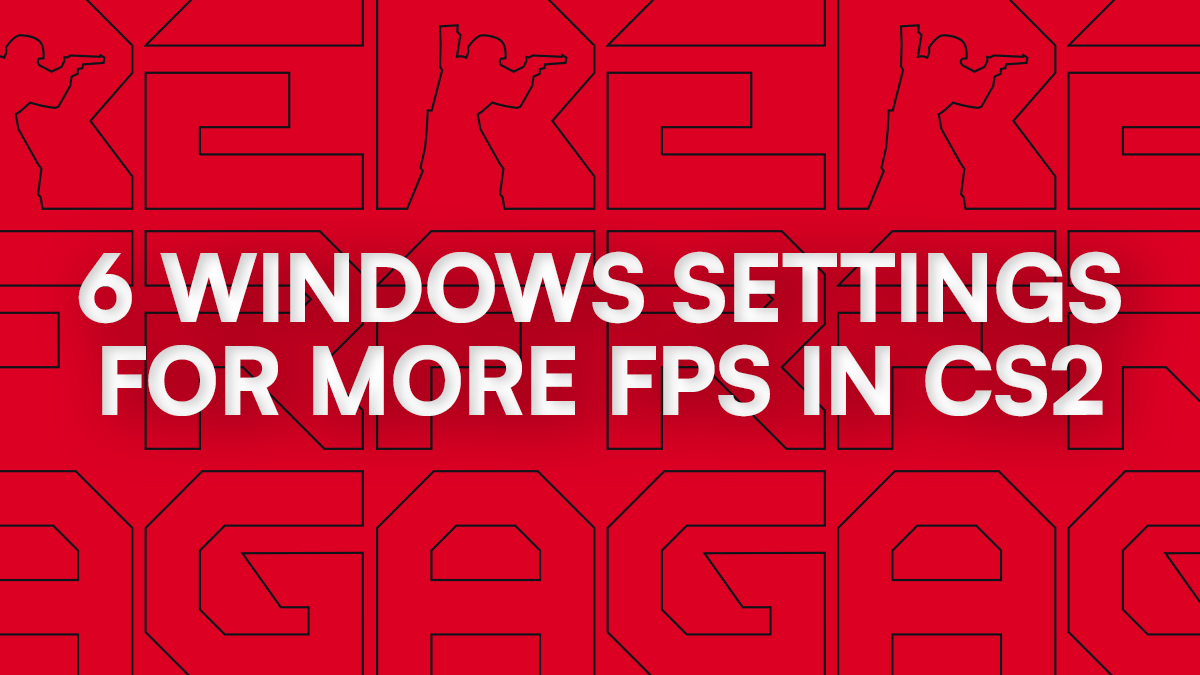
With the right system tweaks, you can improve performance, reduce stutter, and get smoother gameplay without changing a single in-game setting. In this guide, we’ll cover the most effective Windows 11 settings to adjust to help you get the most frames possible out of CS2.
Game Mode
Game Mode can be found in your mail Windows Settings console under the Gaming tab. If it’s off, toggle it on.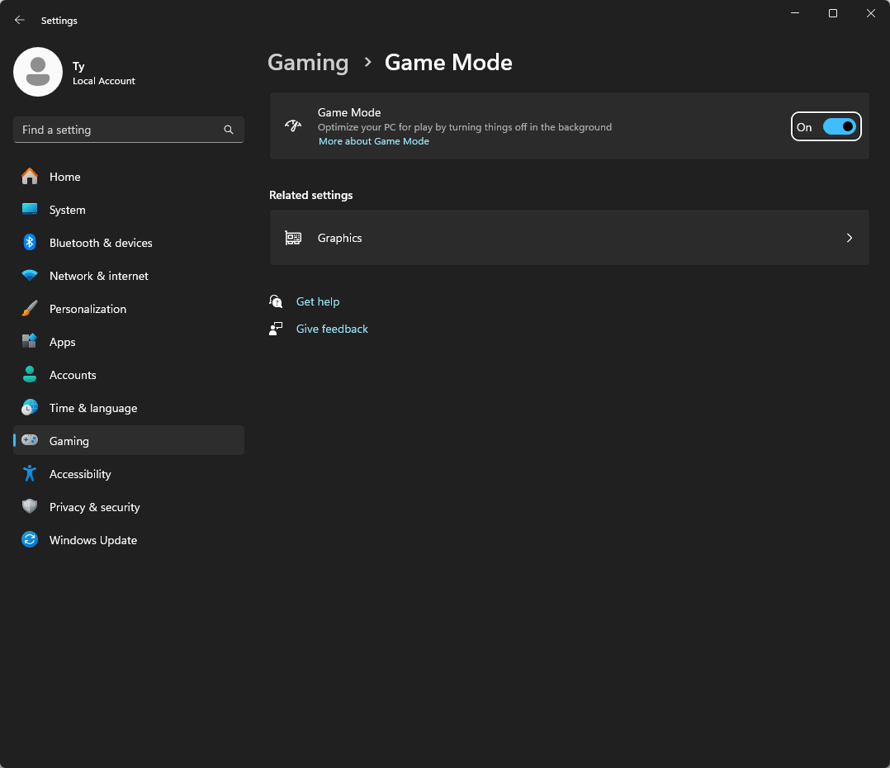
Game Mode automatically prioritizes CPU and GPU resources for games, reducing background activity from Windows Update, notifications, and system tasks.
In terms of how it improves CS2 performance, it keeps frametimes more consistent, minimizing micro-stutters and, in some cases, improving average FPS.
Enable Hardware-Accelerated GPU Scheduling
Hardware-Accelerated GPU Scheduling can be found under Display > Graphics > Change default graphics settings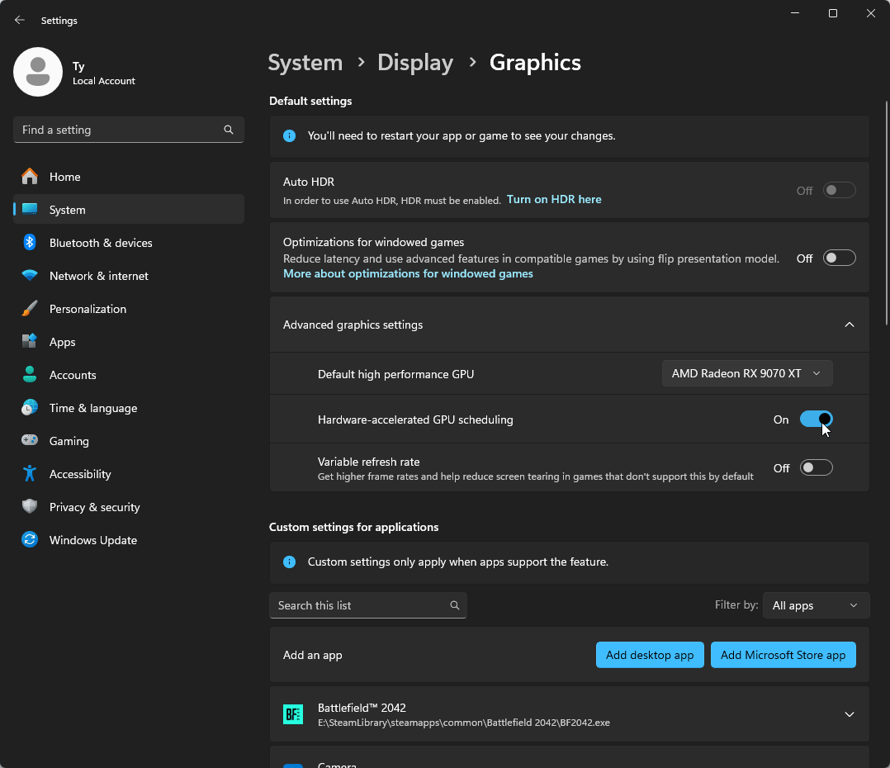
This will let your GPU manage its own VRAM buffer scheduling instead of passing it to the CPU.
In terms of improving performance in CS2, it reduces render latency on modern GPUs.
High Performance GPU Profile
If you have a laptop or system with integrated graphics, it’s worth pointing your system to use the correct, high performance GPU for CS2.
To do this, navigate to Settings > System > Display > Graphics > cs2.exe > Options and set it to High Performance.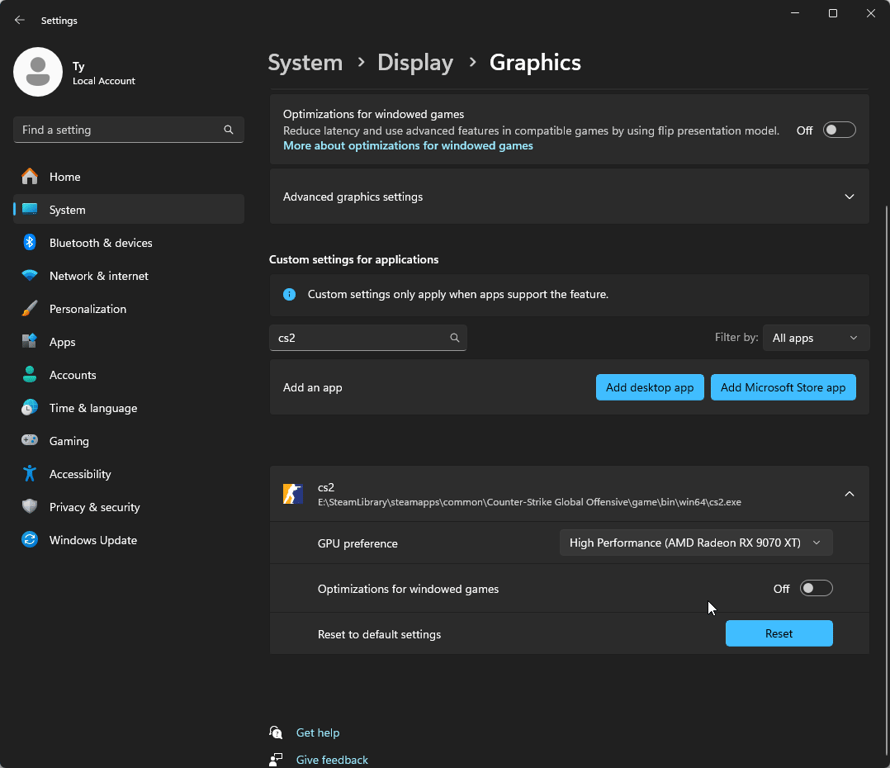
This will ensure CS2 will always run on your discrete GPU instead of letting Windows decide. It usually gets it right, but it’s worth checking, just in case.
Disable visual effects
To disable extra visual effects in Windows, navigate to Settings > System > About > Advanced system settings > Performance Settings > Adjust for best performance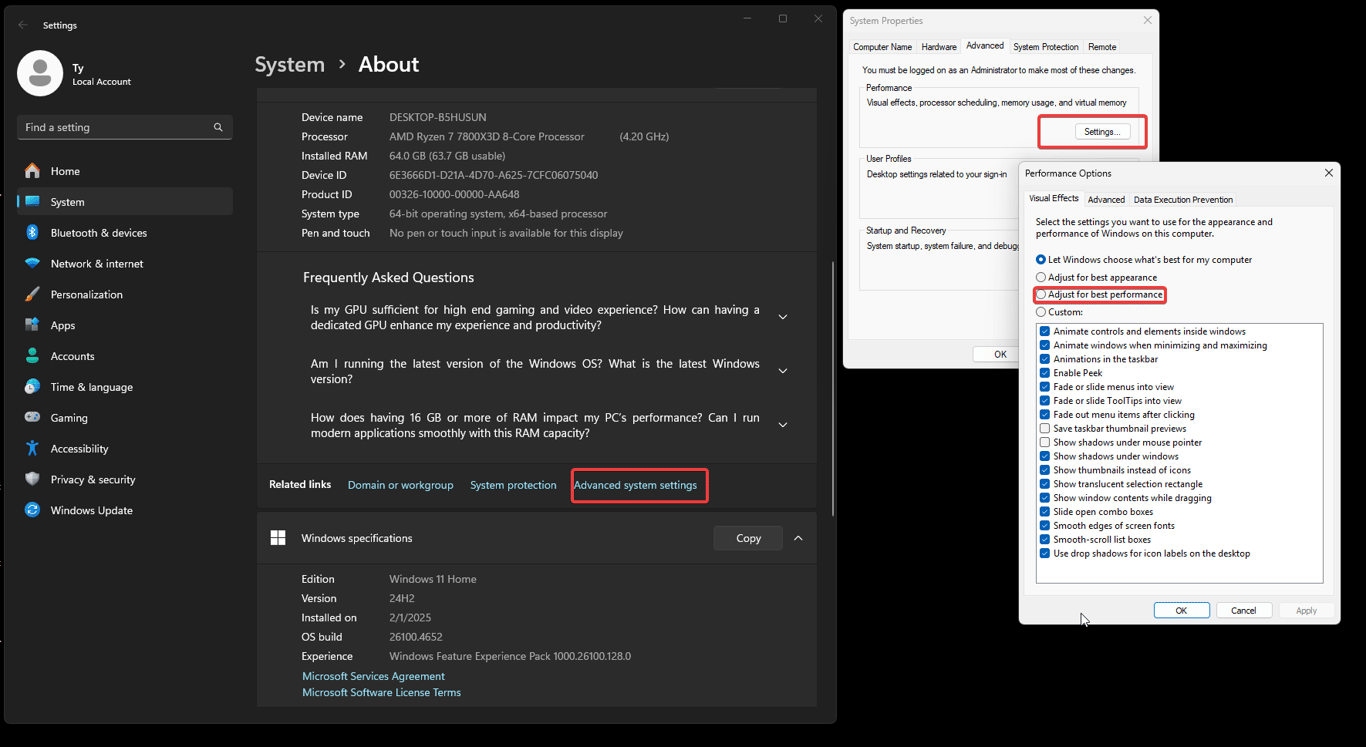
This will turn off most of the small visual effects in Windows. It doesn’t help a noticeable amount on powerful systems, but on budget rigs it can make a significant difference.
Use a high performance power plan
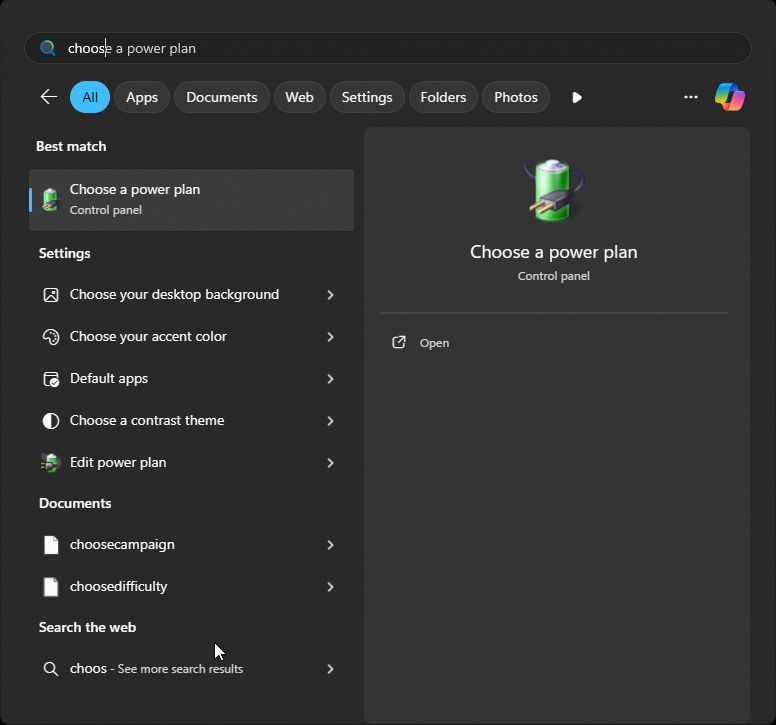
To enable the high performance power plan, navigate to power plans by searching for “Choose a power plan” in Windows search. Select the “High Performance” option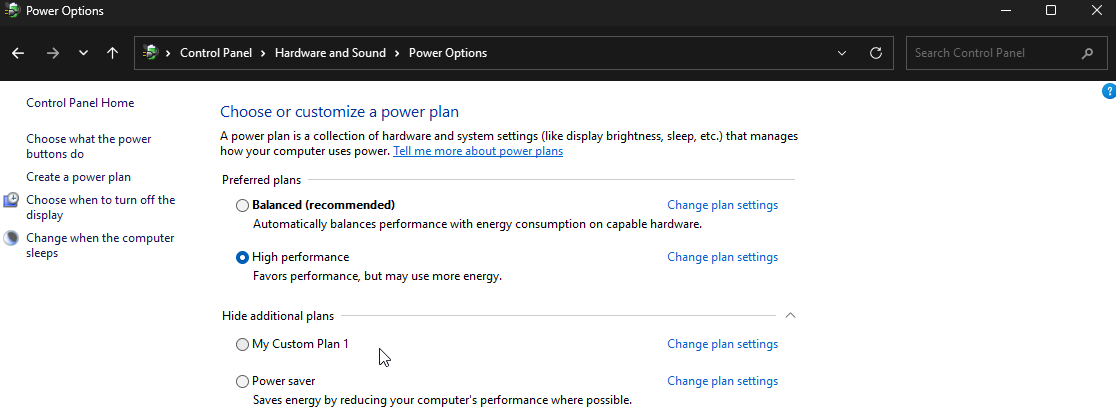
This will prevent the components in your computer from throttling their performance in order to save power. This will keep clock speeds high and consistent, allowing for better framerates.
Close background apps and change startup apps
To edit background startup applications, open Task Manager and go to the Startup tab. Turning off anything that isn’t essential for CS2 frees up system resources.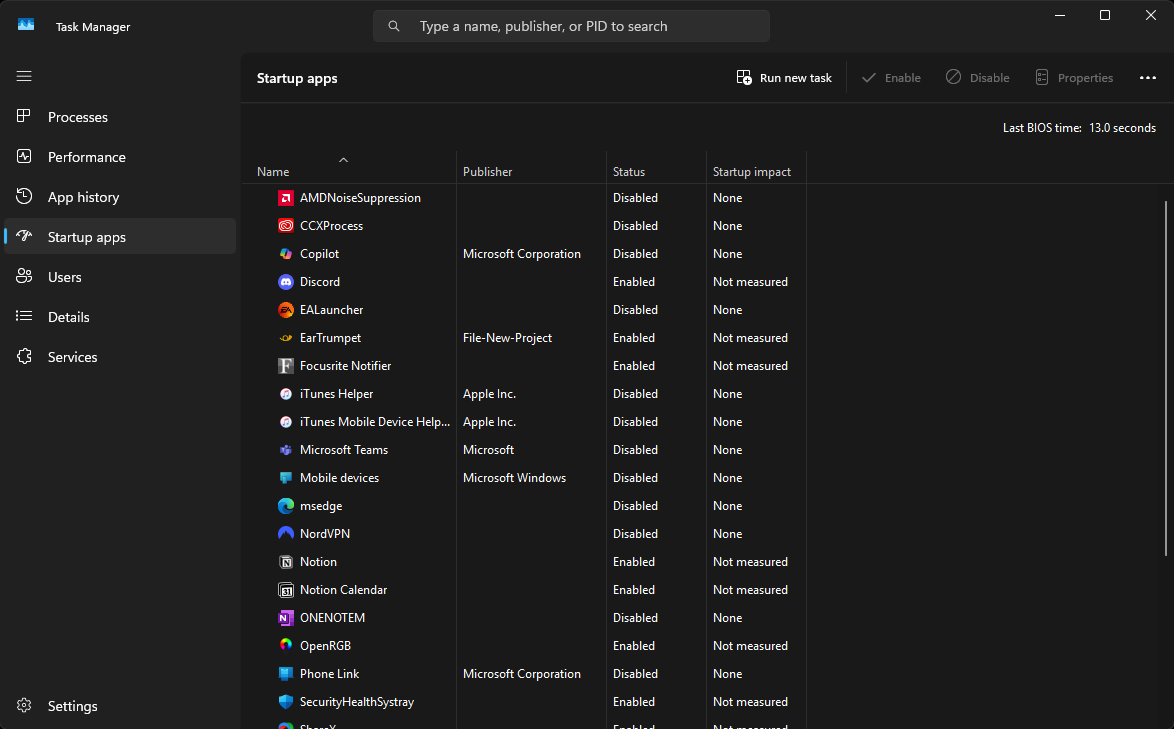
If you have a lot of extra stuff running in the background, this will help significantly with CS2 performance. Closing Chrome and Discord if you aren’t using them has a tangible impact as well.
CS2 Windows 11 Performance FAQ
How does Game Mode improve CS2 performance?
What is Hardware-Accelerated GPU Scheduling and should I enable it for CS2?
Why set CS2 to use a High Performance GPU profile?
cs2.exe to High Performance ensures the game always runs on the discrete GPU, preventing accidental use of slower integrated graphics.Does disabling Windows visual effects improve CS2 FPS?
What does a High Performance power plan do for gaming?
Can closing background apps increase FPS in CS2?
Ready to level up your CS2 training?
Sharpen your aim, refine your utility, and train smarter with a Refrag subscription. Get 3 days of free access to Refrag when you use the code windows1000. Start your free trial today!