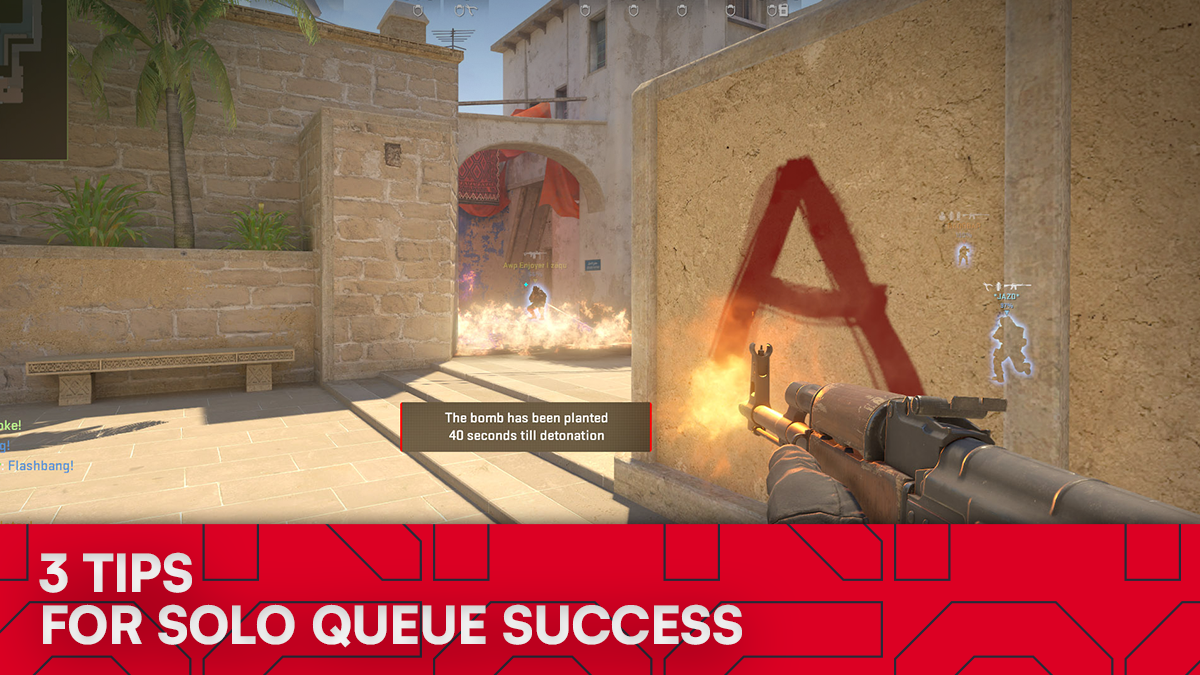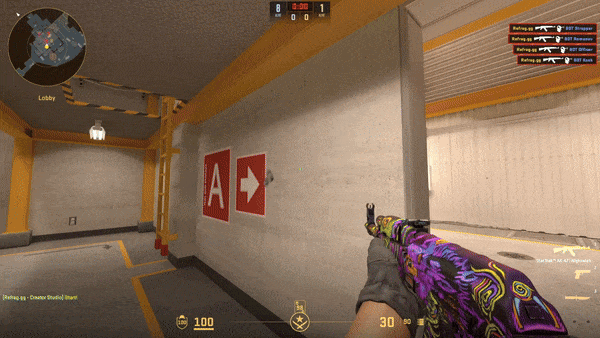How to find your perfect sensitivity in CS2
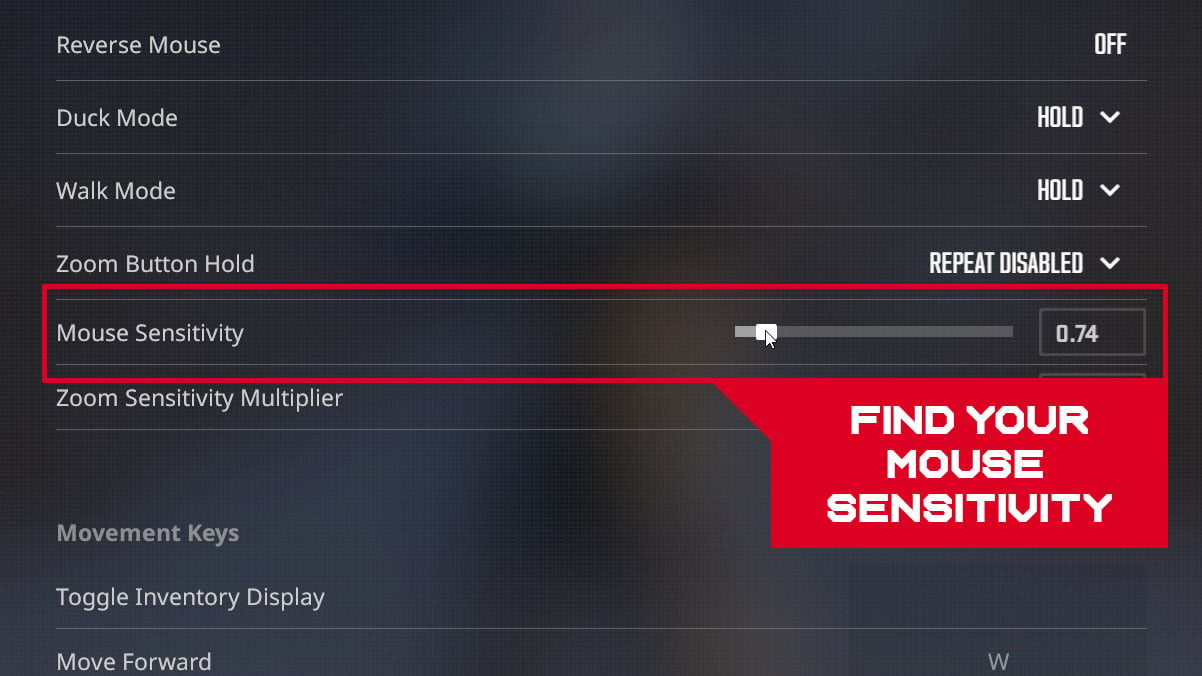
Sensitivity in FPS games is how much movement you want on screen in relation to how much you move your mouse. Higher means it will move more with smaller movements, lower means the opposite. The ideal we’re aiming for is to have control over your crosshair at all times.
Your mouse should feel like an extension of your arm. It feels a little different for everyone, personal preference is strong here but there is a range of “best practice” sensitivities for FPS gameplay depending on the physical characteristics of your setup, like mousepad size, desk height, and sitting position. In this blog post, I will show you how to find a sensitivity value that suits you best in CS2.
TL;DR
- Find your pivot point – i.e. what part of your arm you primarily control your mouse with
- Pick from a range of high, medium and low pro sensitivities based on that pivot point
- Try it out, tweak it a bit until you feel comfortable
- Dial it in completely with Crossfire
Comfortable control
In this context, comfortable means having control over your crosshair at all times without physical strain.
As stated earlier, your mouse should feel like an extension of your arm. You want the connection between your mouse and your brain to be as seamless as possible, while also being comfortable and in control. Good control does not mean good aim. There is no silver bullet sensitivity that will make you godlike. Control is better described as a prerequisite for you to reach a higher ceiling with your aiming ability. You simply cannot have consistent aim if you cannot control your crosshair.
If you have comfortable control of your crosshair, you should be able to do the following without muscle strain/discomfort:
- Able to track stationary targets while moving
- Able to flick onto targets
- Able to consistently make 180 degree turns in game
With this in mind, it’s important to set everything but your sensitivity in a way that’s repeatable and comfortable.
Set up your playing area
Now’s the time to clean your desk. You want a good amount of space around your mousepad and enough room to set your preferred pivot point, which we’ll go over later. Find a good position to sit in that you can return to consistently. This is personal preference so get in a position that allows you to be focused and comfortable. Avoid slouching or leaning backward.
Now you can move your monitor and keyboard into good positions. Think about how close you want your mouse and keyboard hands to be. How much tilt in your keyboard is comfortable? Is your monitor too close or too far away? Gaming typically doesn’t lend itself well to ergonomics. It’s actually synonymous with the opposite. Poor posture, wrist, neck and back pain, the list goes on. I’m not here to give you “the most ergonomic FPS setup” but I do want you to be weary of these potential side effects of your setup. Comfortable right now might not be healthy in the long term, so keep that in mind.
Setting a pivot point
A pivot point is where you’ll set your arm for movement of the mouse.
Before you choose a sensitivity, you must choose a pivot point. You want to make sure this position is both repeatable and comfortable. Depending on your sitting position and how much desk space you have, you can set a pivot point that allows for good control and comfort.
The more space you have on your desk to work with, the higher you can place your pivot point.
Choosing a relatively high pivot point on your arm will allow you to pivot off your elbow for “swiping” movements. This is useful for low sensitivities that require more coverage of the mousepad for big movements that using just wrist cannot accommodate.
Using a low pivot point will lend itself more to higher sensitivities. You can still swipe across your mousepad, but you’ll have far less control and it will be harder to do so, as you’re relying more heavily on your wrist to aim now.
A ‘hybrid’ of these pivot points is having the elbow off the desk with more of the forearm on it. A more medium pivot point allows for more stability in the wrist and the ability to pivot off the edge of the desk with the forearm. In the above photo, s1mple is seen positioning his forearm so that most of it is contacting the surface.
The lower your pivot point (closer to the wrist), the more limited you are in your selection of potential sensitivities. You essentially cut off the low end of the sensitivity spectrum and you force yourself to use a sensitivity on the high end because of how limited the range of motion is with just your wrist.
Choose what’s comfortable for you and your setup. Some discomfort and poor aim will be had throughout the process of changing up your setup and sensitivity. You have to be the judge of what the growing pains are and what is actually sub-optimal. Be honest with yourself.
What is eDPI – Setting your sensitivity
Now with your physical setup sorted, it’s finally time to set your sensitivity. There’s a couple ways to do this. You can use mathematical methods to calculate a “perfect” sensitivity range (PSA method) or you can copy a sensitivity and adjust until you arrive at an optimal number for you. Sensitivity can be adjusted with two values, both in-game and on your mouse itself. These values, when multiplied together, give you the eDPI, which is a good measure of complete sensitivity.
Pro sensitivity values fall within the 600-2400 eDPI range. When choosing your own, its best to stay within this range. This isn’t because they’re pros, but rather this is what most consider the “usable” range of sensitivities. Any higher and its uncontrollable, and any lower just isn’t reasonable. This is why setting up your area physically was so important. Based on that, we can choose a starting sensitivity and adjust from there. Here are some CS2 examples to choose from.
Low sensitivity
Pro sample:** NiKo – 1.52 in-game, 400dpi (608 eDPI)
As discussed earlier, the setups that allow for a higher pivot point also allow for a lower sensitivity. Lower isn’t always better and there is a point of diminishing returns. You want to be able to do a 180 degree turn comfortably, in one swipe of your mousepad. That’s the baseline. Advantages of a lower sensitivity include greater control of fine adjustments, which in turn makes over-adjustment of your crosshair less likely. Potential downsides are limited range of motion at the high end and the requirement of a large sized mousepad, along with a minimum requirement for desk space.
Medium sensitivity
Pro sample: ZywOo – 2 in-game, 400dpi (800 eDPI)
The midrange of sensitivity is where most will find themselves. It’s the best of both worlds, in a sense. You’re able to maybe switch between targets with less hand movement than a low sens while maintaining a level of precision that allows for high level gameplay. However, the higher you go from here will result in a sacrifice of precision if you aren’t well practiced. This is a great sensitivity to set while finding trying to find a more optimal one. If it feels too fast, decrease by .1 until you find a comfortable number.
High sensitivity
Pro sample: s1mple – 3.09 in-game, 400dpi (1236 eDPI)
High sensitivity excels at rapid, big adjustments and is for people who namely do not have a lot of desk or mousepad space. There’s no getting around the sacrifice of lower precision though. For most players, s1mple’s 1236 eDPI will be too high. You absolutely can be pinpoint precise with this sensitivity (example being s1mple himself) but those who can are more exceptions to the rule than anything. Majority of pro players use about 2/3 of this eDPI.
How do you know which to choose?
Based on your pivot point and setup, try all of them. Hop into a Refrag server and run through some Crossfire. If you don’t have a subscription, use our free warmup map to get a good feel for your aim.
Some guiding questions:
- Is there too much/too little tension in my wrist?
- Can I play with this comfortably for longer sessions?
- Can I be accurate with this sensitivity?
- Is this a good fit for my playstyle?
Use Crossfire to get your sensitivity dialed in
A great way to dial in your new sensitivity is by playing Crossfire or any of the 20+ aim training modes on Refrag, use code sens15 for a 15% discount on your Refrag Subscription. A few sessions of Crossfire will put your aim through its paces, allowing you to ensure you’re nice and comfortable with your new sensitivity.
Set it and forget it
There is much more than meets the eye when it comes to sensitivity. The goal of this article was to describe what elements you should think about when choosing your sensitivity. We’ve learned that depending on your physical surroundings, you can set a range of possible sensitivities. There is no silver bullet for this. You have to find something that allows for comfortable control.