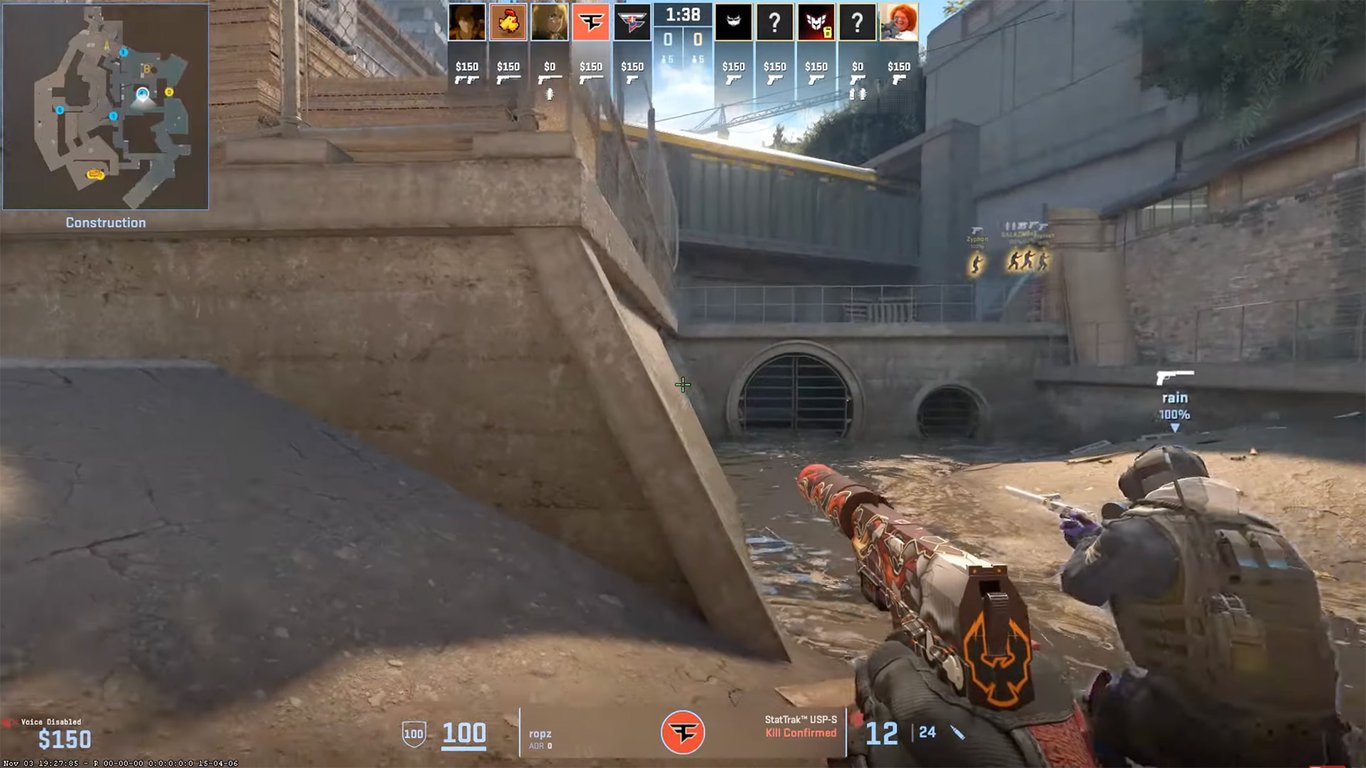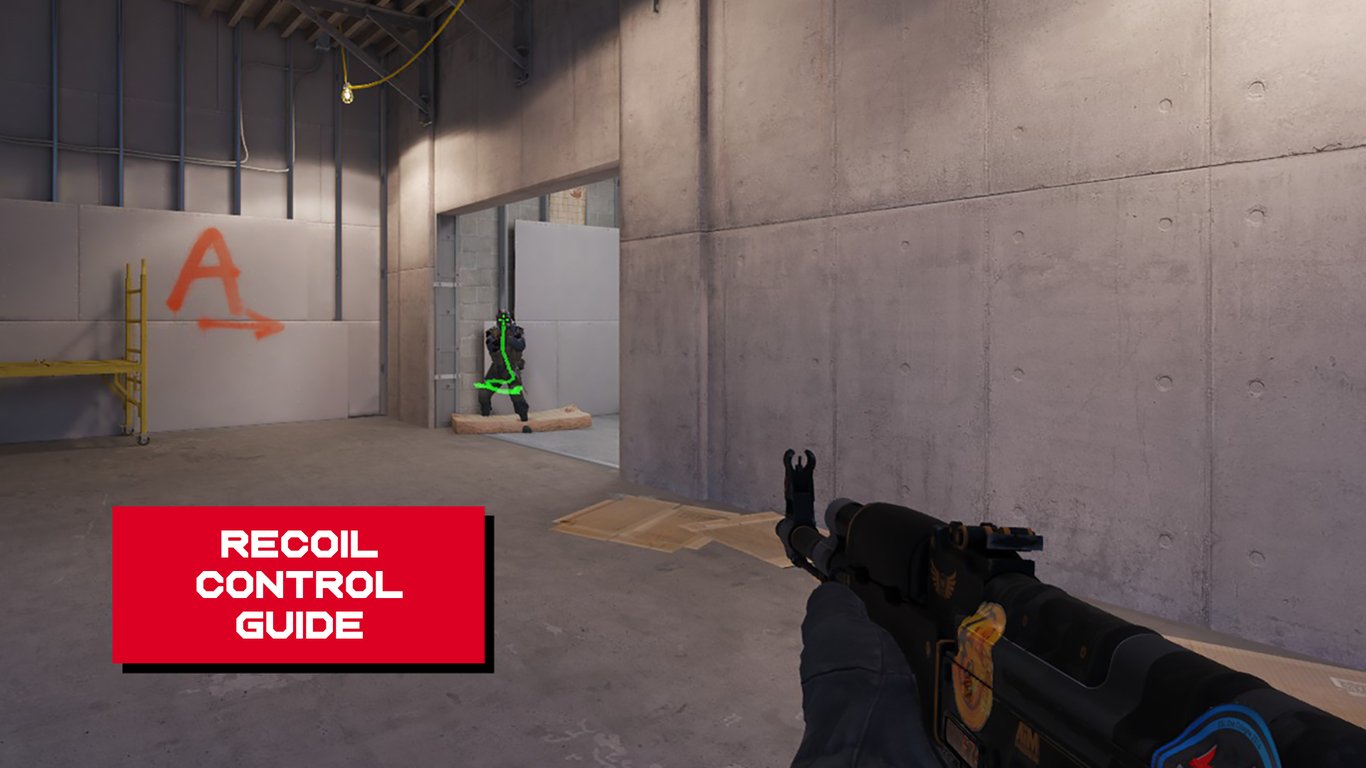Watch & Learn: How to Use Demos in Counter-Strike 2
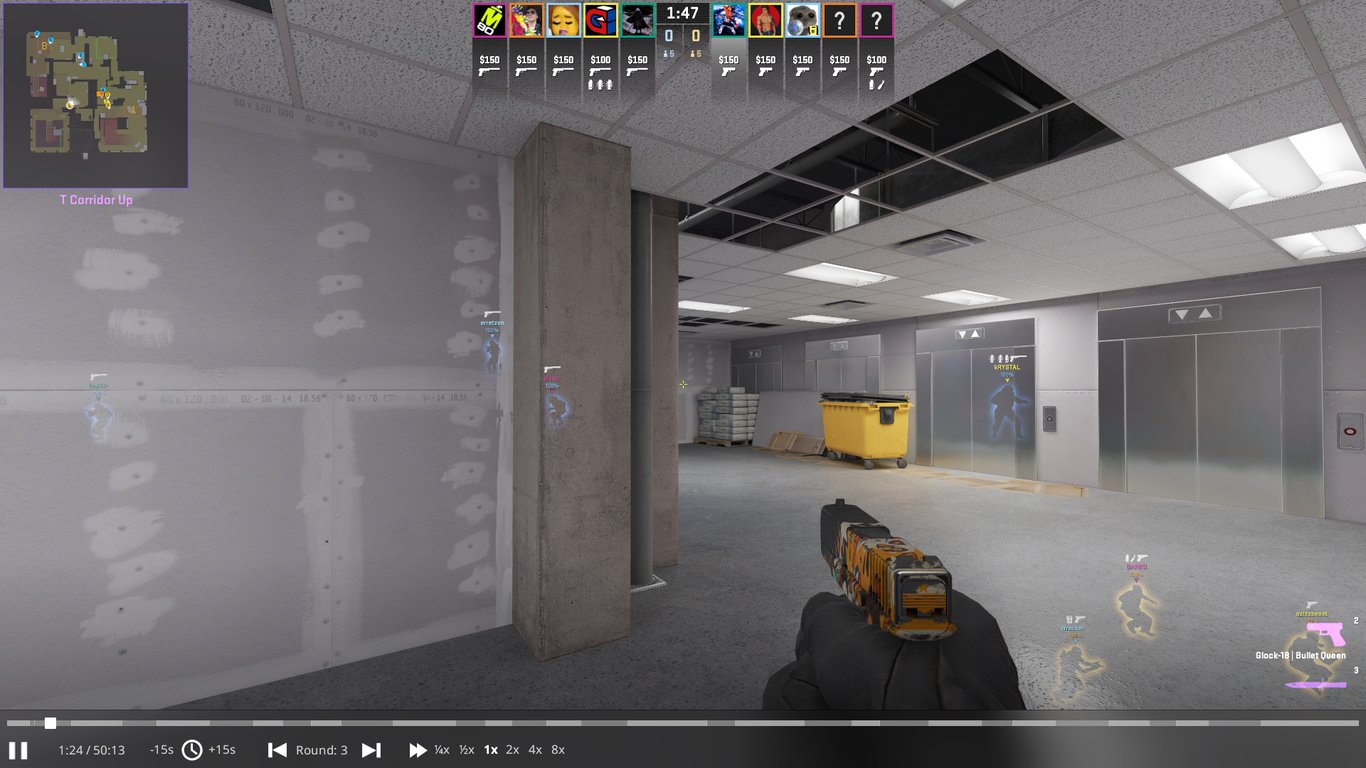
One of the key ways to elevate your skill in any discipline is to watch yourself. Having an outside perspective of a match is a great way get a deeper insight of the game. It’s a fundamental part to improving yourself as a player in Counter-Strike 2, not just by watching your own games, but also those by professional players.
Demos are an excellent way to rewatch matches in CS. They’re essentially a recording of all movements and actions in a server saved into a single file, packaged in a way that allows you to replay them at any point in time. In this blog, we’ll break down how to load demos in CS2, as well as how to navigate the in-game demo user interface effectively.
How to load a demo
Loading demos in CS2 is very simple, whether it’s a demo from the in-game matchmaking or from an external source, such as Refrag, FACEIT, or HLTV. The process is a little different for each, and we’ll go through them here.
In-game matchmaking
For in-game matchmaking, your demos are going to be located in the “Watch Matches and Tournaments” tab in the top left of the CS2 main menu.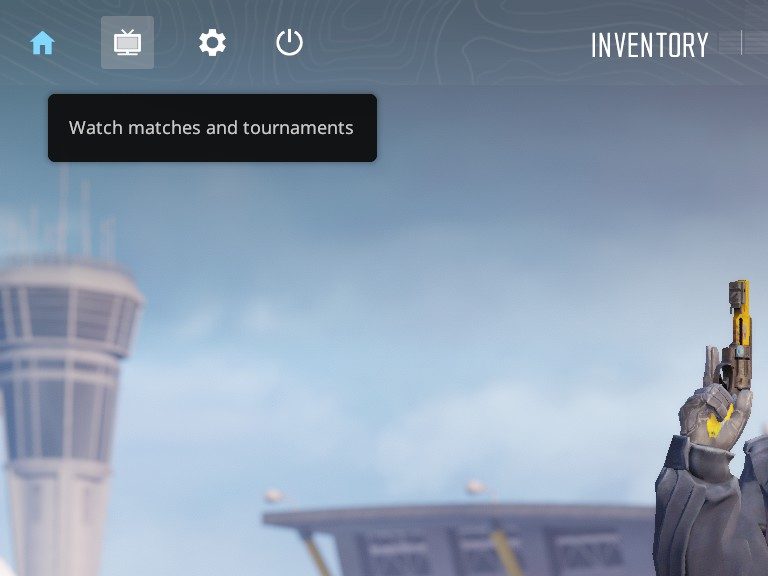
From here, it’s possible to download and view any of your last 8 matches. Unfortunately, it doesn’t go back any further than this, so you’ll have to remember to download demos soon after they happen! To download a demo, click the green “Download” button in the bottom right.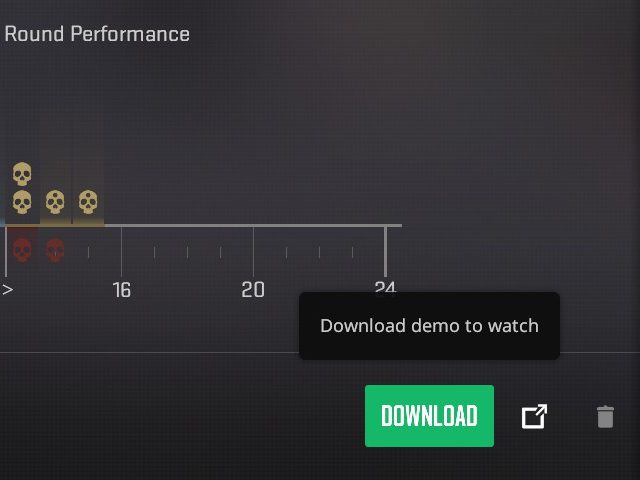
To see a list of your downloaded in-game demos, those are found in the “Downloads” tab at the top. From here, you can watch demos from the start using the “Watch” button, or you can watch a specific round by clicking on it in the UI.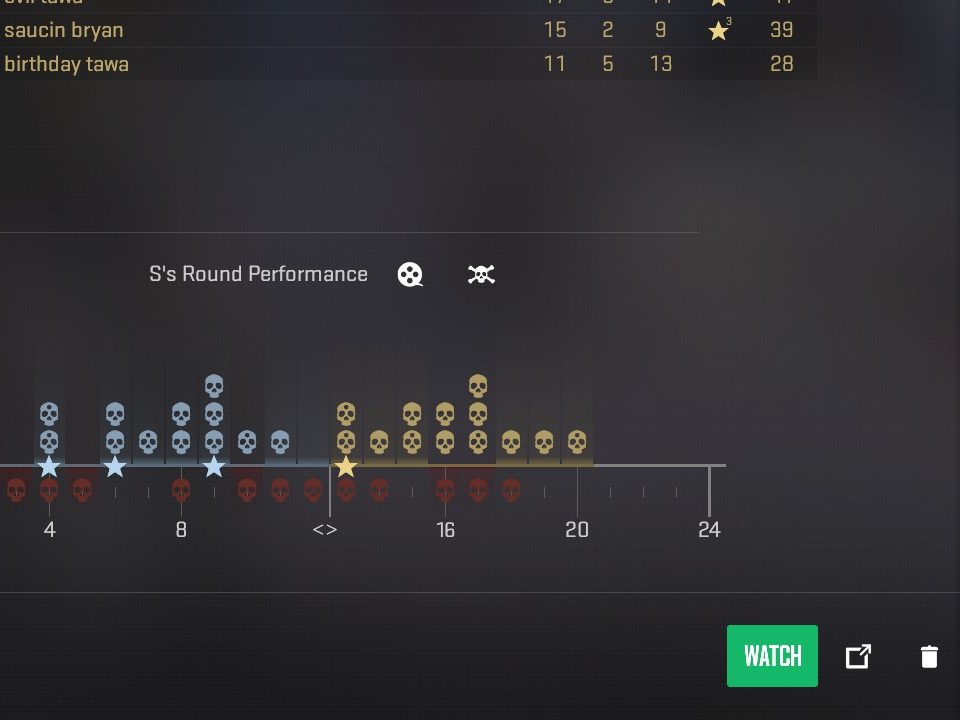
To download an HLTV demo, locate the match page and there will be a link to download under the “Rewatch” section. All maps in the series will be located in the archive.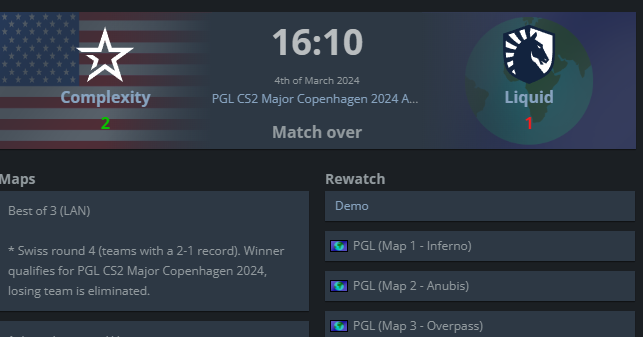
Once downloaded, they’ll be located in your system’s Downloads folder.
Right click on the downloaded file and click “Open with WinRAR”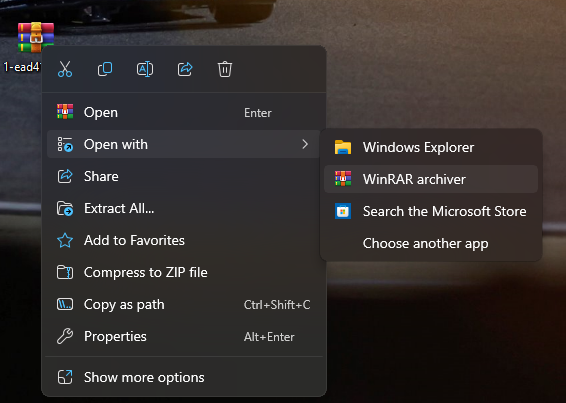
Once open in WinRAR, click on the demo file and choose ‘Extract to a specified folder” at the top. Find your CS2 installation and extract it to that folder. This will usually be located at: C:\Program Files (x86)\Steam\steamapps\common\Counter-Strike Global Offensive\game\csgo. I recommend renaming this file or taking note of it’s name. You’ll need it later.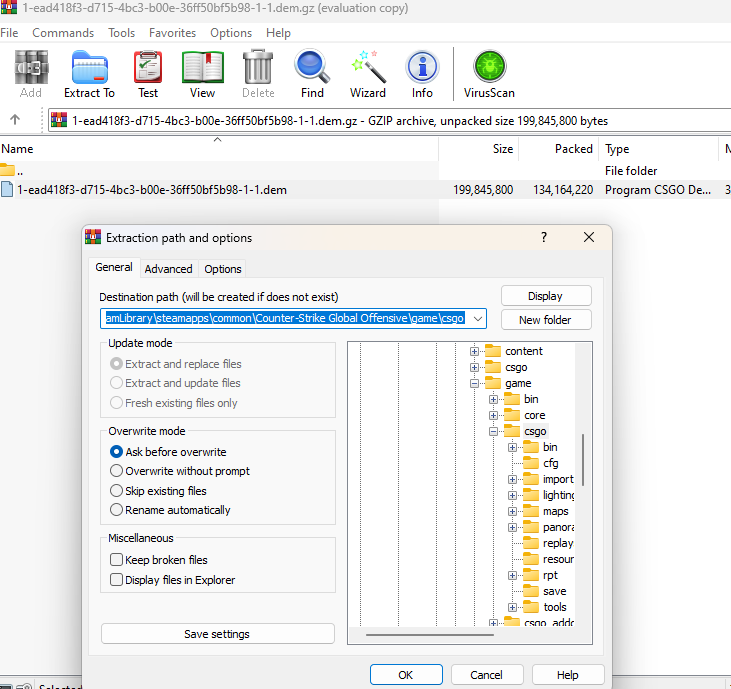
To load this demo in-game, open the developer console using “~” and type “playdemo” followed by the name of the demo. In this case, I’ve renamed my demofile to sampledemo.dem.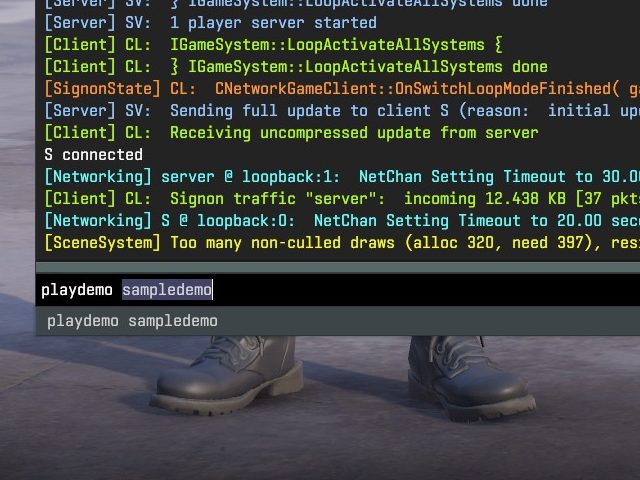
Once loaded, type “demoui” into the console to bring up the GUI to control demo playback. Close the console and you’re off to the races! You can play and pause, skip forward and backward by 15s, and increase or decrease playback speed as you wish.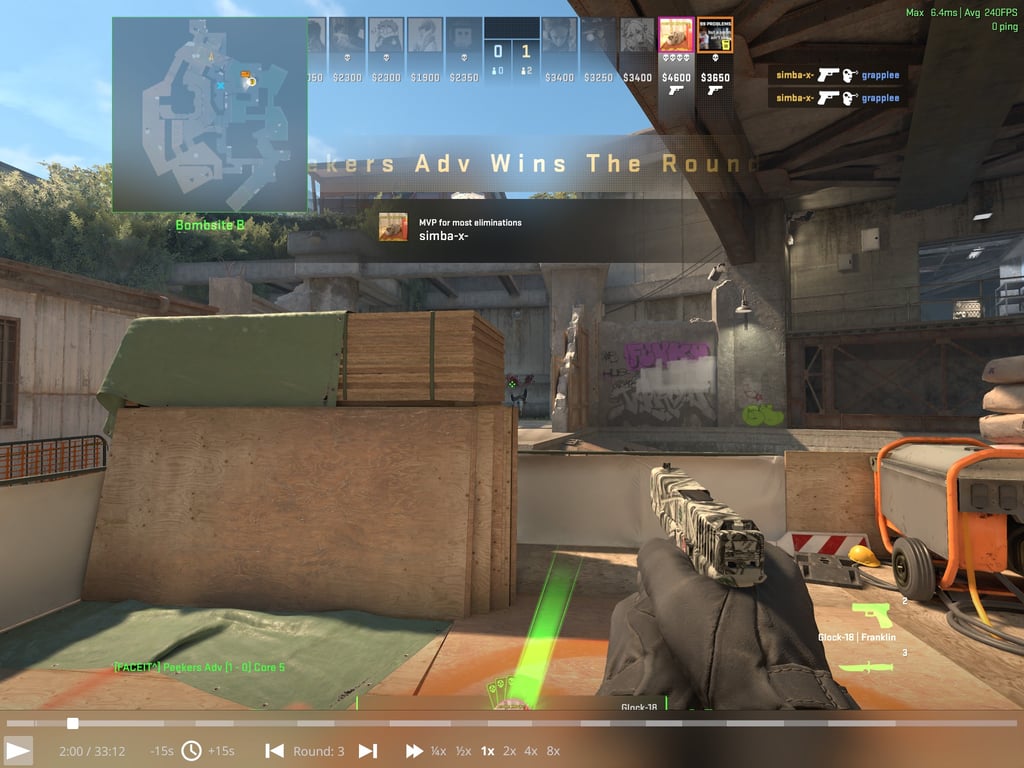
There are a few useful commands worth knowing while in the demo viewer, such as demo_togglepause. Binding this to a key will enable you to play and pause the demo using one key. Useful if you want to start and stop playback quickly. Setting spec_show_xray to 1 will turn the glowing borders around players on, and setting it to 0 will turn it off. If you’re recording any kind of frags, you can turn all HUD elements off with the command cl_draw_only_deathnotices 1.
Refrag Demos
All matches played with Refrag’s Scrim mod now have their demos automatically stored on your account, unless toggled off before the match starts. They can be found from the dashboard sidebar, under “Demos”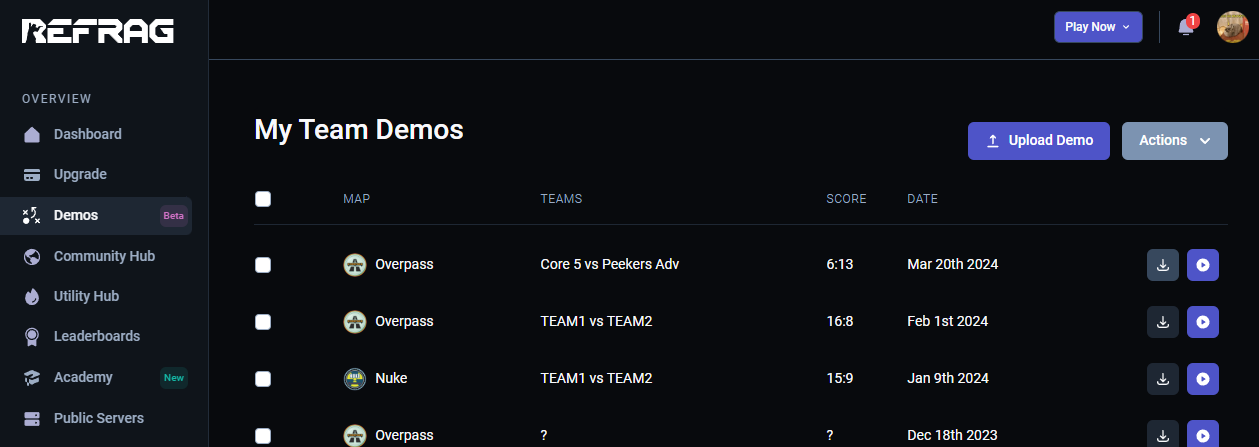
From this page, you’ll find a list of your saved demos played on Refrag, as well as any you have uploaded from external sources. To view these demos in-game, simply download them and place them in the same directory as before: C:\Program Files (x86)\Steam\steamapps\common\Counter-Strike Global Offensive\game\csgo. You’ll also load them the same way in-game, with the “playdemo” console command.
Counter-Strike’s own demo viewer isn’t the only way to watch your games however, Refrag offers their own full-fledged 2D demo viewer.
2D Demo Viewer
Available with the Competitor Tier subscription, Refrag has a fully featured 2D demo viewer. Playing back demos is seamless and lag-free. No need to open your game client!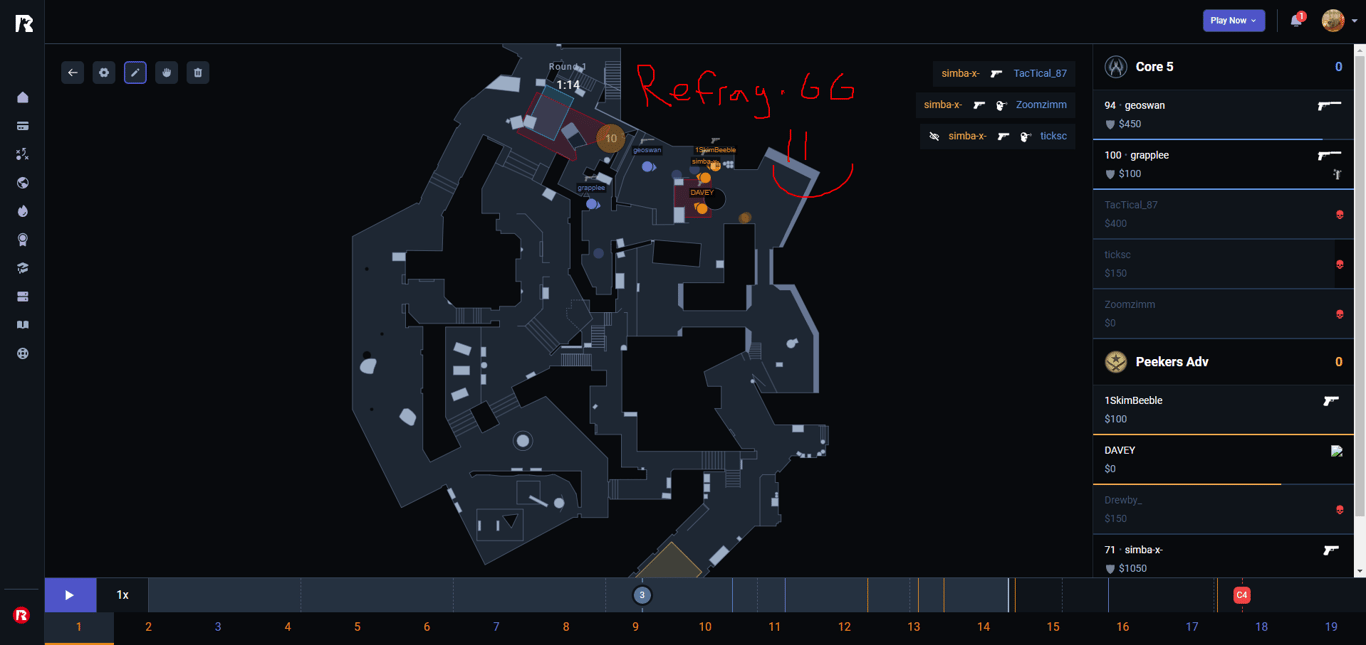
You’re not just limited to matches played on Refrag. Any external demo can be uploaded and reviewed with our 2D demo viewer. There are keyboard shortcuts allowing for quick navigation, as well as the ability to draw on the map, utility timers to track duration of smoke grenades and incendiaries, and a draggable timeline. All this makes demo viewing as painless as it’s ever been.
Try it today by clicking the button below. If you have any questions, bug reports or feature requests, don’t hesitate to join our Discord community!