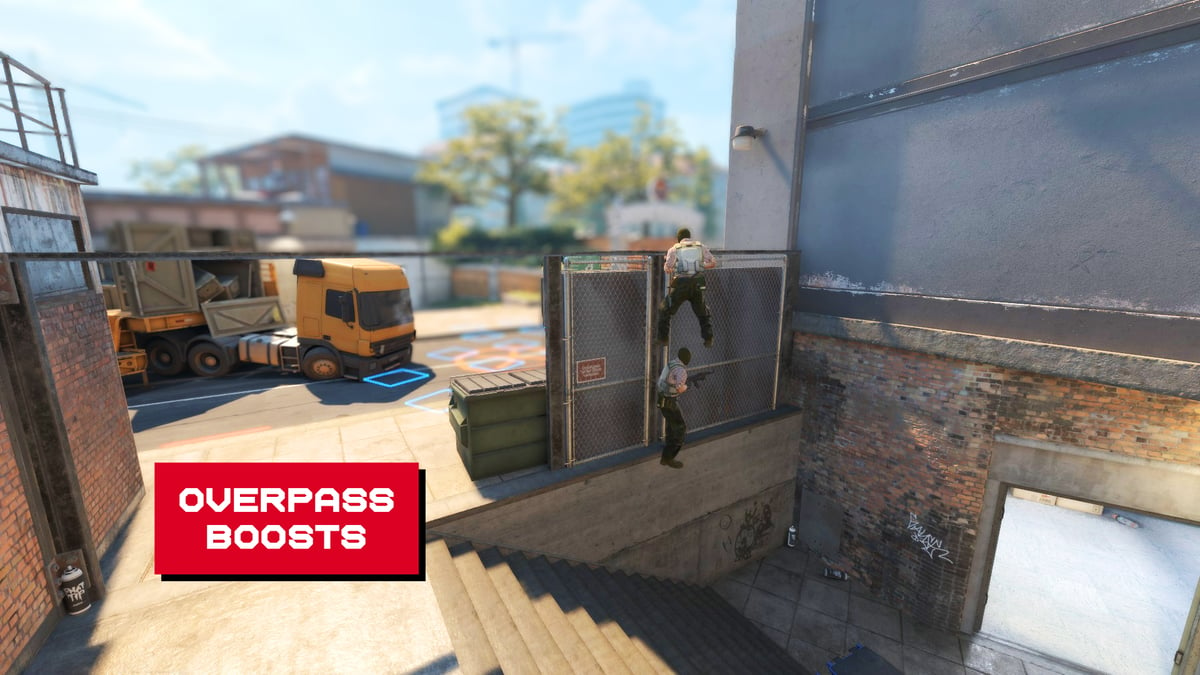There’s more to Counter-Strike 2 than having good aim. Refrag can help you hone your shooting ability, there’s no doubt about that. However, being lethal without firing a shot can be the difference between a good player and a great one; Refrag can help with this as well.
Refrag’s NADR practice mod makes mastering utility a trivial task with its suite of features. Between Grenade Prediction, hundreds of preloaded lineups, integrated utility testing feedback, and the ability to save your own lineups, there’s no excuse for having poor utility skills in CS2. In this blog post, we’ll cover how to use NADR to maximize your potential, and minimize time wasted.
How to launch NADR
Launching NADR is simple and can be done in a few different ways.
From the Refrag Dashboard:
From the Refrag Dashboard, you can launch NADR by clicking Play Now in the top right.
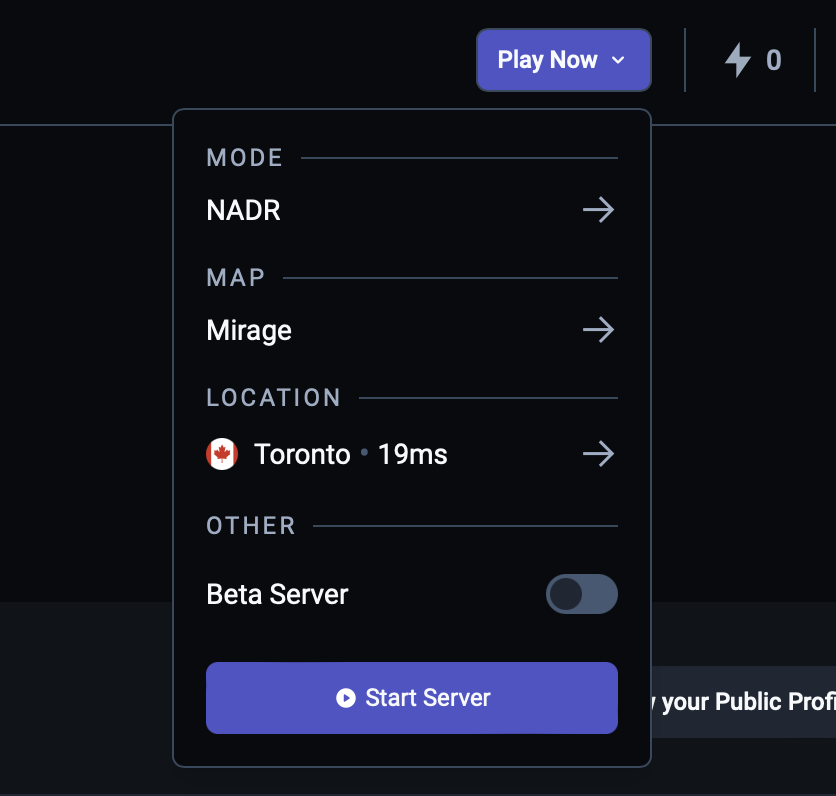
Under “Mode” select NADR, then your preferred map of choice.
While in a Refrag server:
If you wish to launch NADR within a Refrag Server, type .nadr map-name-here to launch into NADR on a map of your choice. For example, to launch NADR on Dust2, I would type .nadr de_dust2 to do so.
Using NADR
To get the most out of NADR, it’s worth learning how to use it properly. We’ll cover how to use it to learn existing lineups, create your own custom lineups, test your utility on bots, and use the integrated grenade finder. By no means does this reach the limit of what you can do with NADR, but it’s a great place to start.
Learn existing lineups
NADR comes preloaded with hundreds of essential grenade lineups. Upon loading into NADR, you’ll find that there are grenade models sprinkled around the map. These signify the landing position of a lineup of the corresponding grenade type.
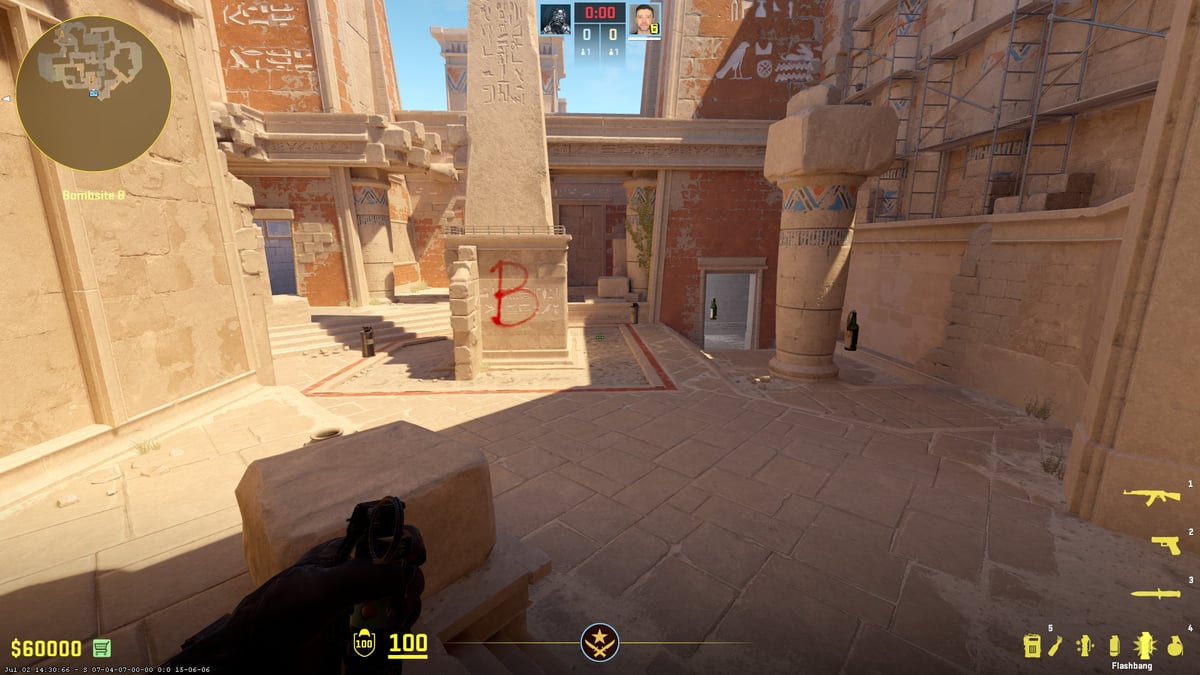
Upon pressing your USE key (E for most players), a line will appear, and the name of the nade, with its corresponding command with the index number, printed in the in-game chat.
To see the lineup of the grenade, simply type the command into the chat. (.nade nade-index-number) Alternatively, you can approach the model that was spawned at the end of the green line and hit your USE key on it.
To see exactly how the grenade is thrown, double-tap your SHIFT (Walk) key, and NADR will show you a replay of the nade being thrown.
TIP: If you miss a smoke throw and want to clear it quickly, type .clear into the chat to instantly clear it.
To see an entire list of utility, type .nades to print the list of all grenades saved on the map to your console. You can also toggle the floating grenade models of existing map grenades on and off by typing .mapgrenades.
Create your own lineups
Creating your own utility lineups can be tedious in a vanilla CS2 server. NADR’s tools make it trivial.
To see the trajectory of a grenade, simply hold the E key. This will project the trajectory of your selected throwing type. To cycle between throwing types, double-press E. This will cycle between a normal throw, a jump throw, and 1 step jump throw.
Oftentimes, you won’t be able to see where the grenade will land while lining it up with the trajectory preview. To spectate exactly where the grenade will land, hold the R key. This will give you a view of the endpoint. You can also follow a grenade after it is thrown by holding R.
You can adjust where the grenade will land by holding E + R simultaneously, giving you a trajectory and a view of the endpoint, enabling fine-tuned adjustment of your lineup.
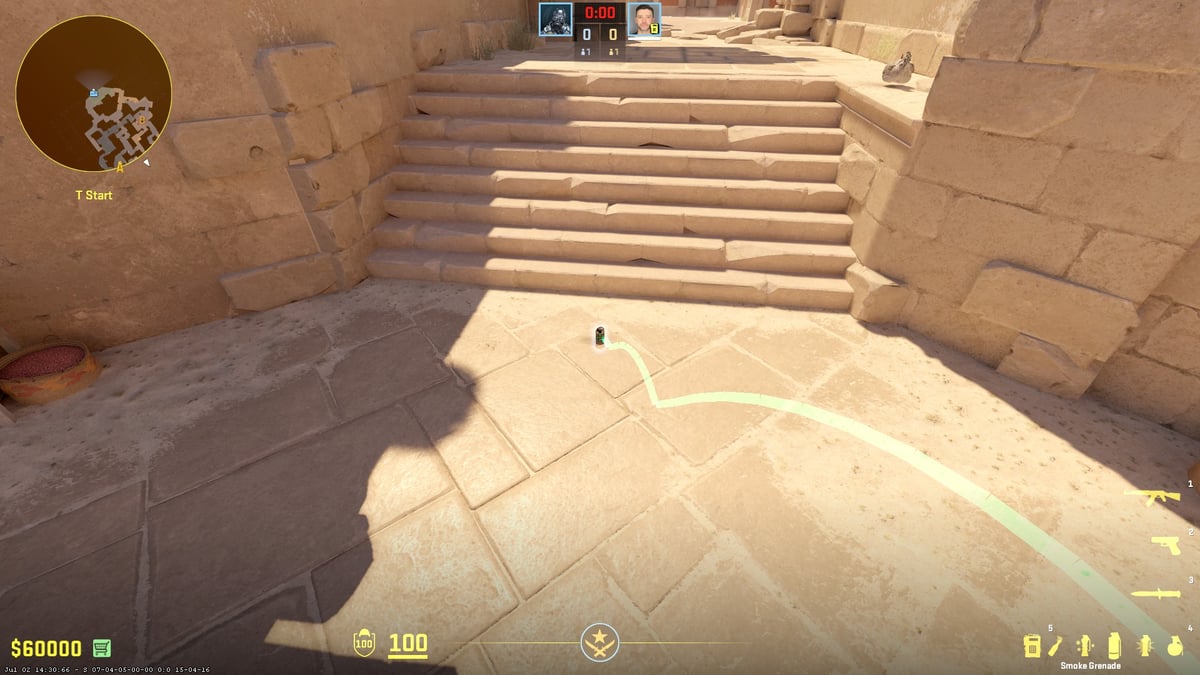
Once you’ve figured out the optimal way to throw your grenade, you can save it. Saved grenades are saved to your Refrag account, and are not lost in updates, or upon server shutdown. To save your last thrown grenade, simply type .save nade-name-here.
Testing utility on bots
Testing how your grenade will work against players is crucial, especially for flashbangs, HE grenades, and Incendiaries. This is fairly simple to do in NADR, and can be done without the help of another player.
Any bot spawned will print out stats on your grenade if they’re affected by it. If a bot is affected by a flashing, the server will print flash stats such as Accuracy, Duration, and Distance; giving you instant feedback on how effective your flash is. They will also print damage stats if they take damage.
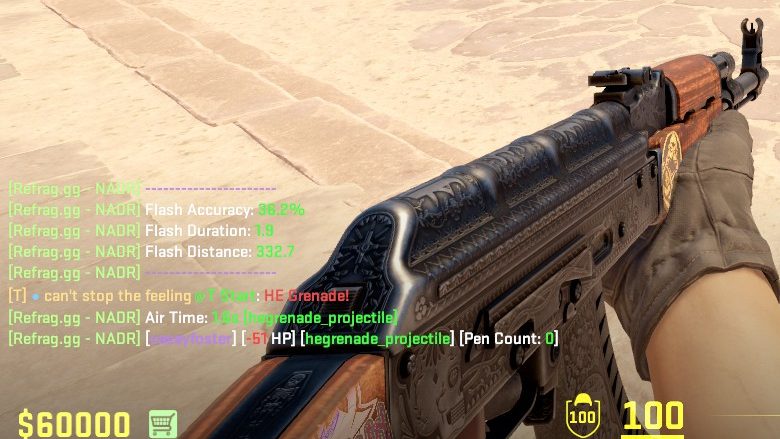
To spawn a bot, type .bot <(optional)t or ct>. To set the bot’s point of aim, you can use the command .bringaim. For a full list of commands on how to control bots, see the Refrag Wiki.
You can also test grenades on yourself. Throw the grenade of choice, then once you’re in position, you can type .rethrow to throw your last thrown grenade again. This is great for workshopping pop flashes.
TIP: You can bind .rethrow to any key on your keyboard so you don’t have to type it. In your console, type bind "KEY" "say .rethrow", keeping the quotation marks.
Using the Grenade Finder
The Grenade Finder is an extremely powerful tool that can find grenade lineups automatically. Provide it with a detonation area and a position the utility will be thrown from, and it can provide you with all the possible lineups for that grenade.
To begin, you need to draw the area you want the grenade to detonate. Position your crosshair near the position, and in the in-game chat, type .draw.
Now, move your crosshair to draw the area you wish the grenade to detonate in. Shooting once will set the flat 2D part of the detonation space, and shooting again will set the vertical space, creating a cube. The Grenade Finder will find all grenades that will land anywhere in this space. It’s recommended you only draw this space as big as you need it to be, otherwise you’ll be left with too many possible lineups.

Now, return to the position you wish to throw the utility from. Hold the desired grenade in hand, and cycle through the throwing types using your E key until the desired one is selected. Finally, type .find. The Grenade Finder will now search for available lineups from your position.
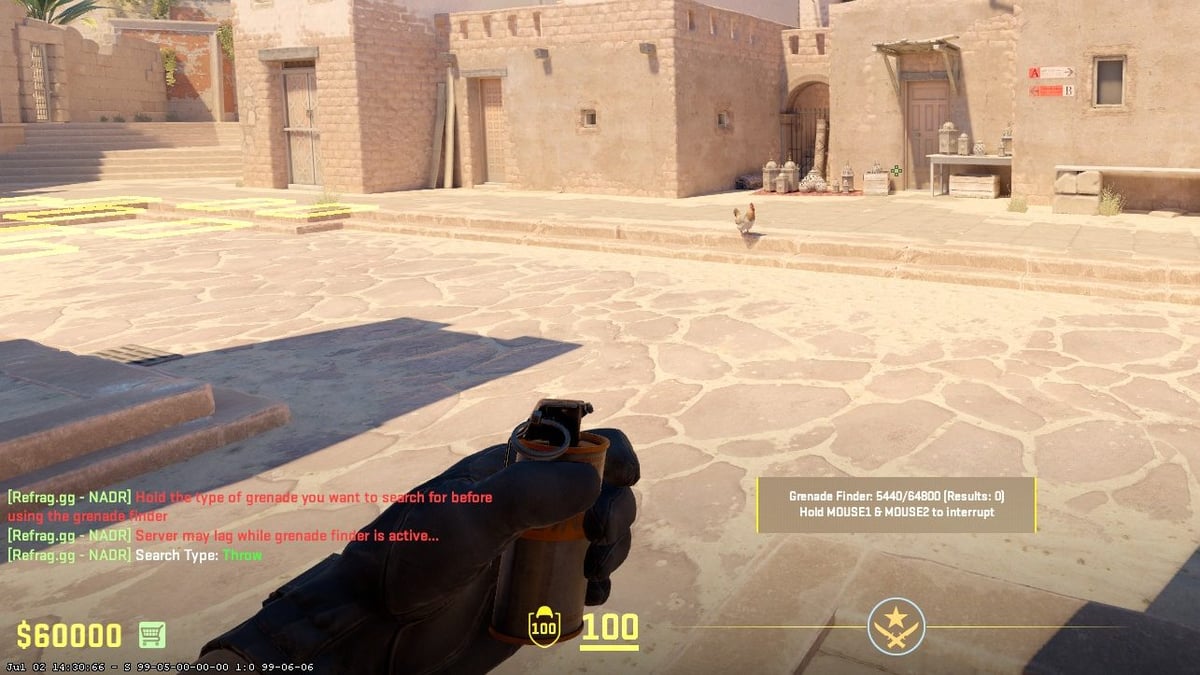
Note that the server will lag, so it’s best to either wait until it’s finished, or use .findslow if you’d like to be able to play while it’s working in the background. The slower version of the command is much slower and will take longer to complete.
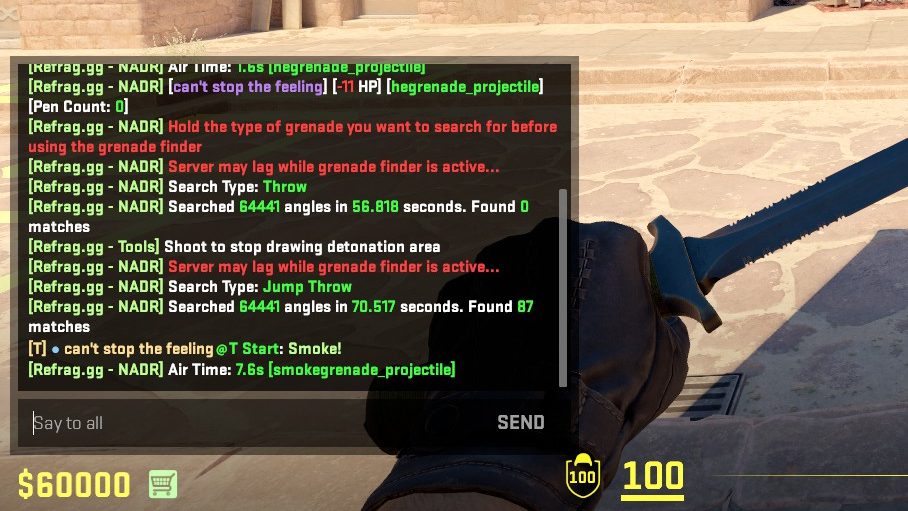
Upon completion, the server will print how many matches it found for your desired grenade. Typing .n will teleport you to the next result index of your found grenade lineup. .p will teleport you to the previous index.
As can be done with normally thrown grenades, once thrown, you can save them using the .save command.
Other useful commands
Here is a short (but by no means exhaustive) list of other useful commands you can use within NADR:
.autoclear – Automatically clears utility once it’s detonated. Useful for practicing utility with multiple people at the same time.
.dismiss – Dismisses bot at the point of aim.
.dismissall – Dismisses all bots in the server.
.observeme – Forces all connected players into spectator mode.
.restore – Restores everyone’s positions/angles and equipped weapon after using .observeme.
.cleanup – Replaces all broken windows and doors on the map.
For a complete list of commands that can be used in NADR, see the Refrag Wiki.